The Portable Executable (PE) (DRAFT)
Introduction
The Portable Executable (PE) format is a file format for executables, object code, DLLs and others used in 32-bit and 64-bit versions of Windows operating systems. The PE format is a data structure that encapsulates the information necessary for the Windows OS loader to manage the wrapped executable code. This includes dynamic library references for linking, API export and import tables, resource management data and thread-local storage (TLS) data.

Overview of the PE File Format
Microsoft introduced the PE File format, more commonly known as the PE format, as part of the original Win32 specifications. However, PE files are derived from the earlier Common Object File Format (COFF) found on VAX/VMS. This makes sense since much of the original Windows NT team came from Digital Equipment Corporation. It was natural for these developers to use existing code to quickly bootstrap the new Windows NT platform. The term "Portable Executable" was chosen because the intent was to have a common file format for all flavors of Windows, on all supported CPUs. To a large extent, this goal has been achieved with the same format used on Windows NT and descendants, Windows 95 and descendants, and Windows CE. OBJ files emitted by Microsoft compilers use the COFF format. You can get an idea of how old the COFF format is by looking at some of its fields, which use octal encoding! COFF OBJ files have many data structures and enumerations in common with PE files, and I'll mention some of them as I go along. The addition of 64-bit Windows required just a few modifications to the PE format. This new format is called PE32+. No new fields were added, and only one field in the PE format was deleted. The remaining changes are simply the widening of certain fields from 32 bits to 64 bits. In most of these cases, you can write code that simply works with both 32 and 64-bit PE files. The Windows header files have the magic pixie dust to make the differences invisible to most C++-based code. The distinction between EXE and DLL files is entirely one of semantics. They both use the exact same PE format. The only difference is a single bit that indicates if the file should be treated as an EXE or as a DLL. Even the DLL file extension is artificial. You can have DLLs with entirely different extensions—for instance .OCX controls and Control Panel applets (.CPL files) are DLLs. A very handy aspect of PE files is that the data structures on disk are the same data structures used in memory. Loading an executable into memory (for example, by calling LoadLibrary) is primarily a matter of mapping certain ranges of a PE file into the address space. Thus, a data structure like the IMAGE_NT_HEADERS (which I'll examine later) is identical on disk and in memory. The key point is that if you know how to find something in a PE file, you can almost certainly find the same information when the file is loaded in memory. It's important to note that PE files are not just mapped into memory as a single memory-mapped file. Instead, the Windows loader looks at the PE file and decides what portions of the file to map in. This mapping is consistent in that higher offsets in the file correspond to higher memory addresses when mapped into memory. The offset of an item in the disk file may differ from its offset once loaded into memory. However, all the information is present to allow you to make the translation from disk offset to memory offset (see Figure 1).
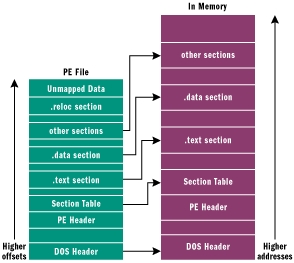
When PE files are loaded into memory via the Windows loader, the in-memory version is known as a module. The starting address where the file mapping begins is called an HMODULE. This is a point worth remembering: given an HMODULE, you know what data structure to expect at that address, and you can use that knowledge to find all the other data structures in memory. This powerful capability can be exploited for other purposes such as API interception. (To be completely accurate, an HMODULE isn't the same as the load address under Windows CE, but that's a story for yet another day.) A module in memory represents all the code, data, and resources from an executable file that is needed by a process. Other parts of a PE file may be read, but not mapped in (for instance, relocations). Some parts may not be mapped in at all, for example, when debug information is placed at the end of the file. A field in the PE header tells the system how much memory needs to be set aside for mapping the executable into memory. Data that won't be mapped in is placed at the end of the file, past any parts that will be mapped in. The central location where the PE format (as well as COFF files) is described is WINNT.H. Within this header file, you'll find nearly every structure definition, enumeration, and #define needed to work with PE files or the equivalent structures in memory. Sure, there is documentation elsewhere. MSDN has the "Microsoft Portable Executable and Common Object File Format Specification," for instance (see the October 2001 MSDN CD under Specifications). But WINNT.H is the final word on what PE files look like. There are many tools for examining PE files. Among them are Dumpbin from Visual Studio, and Depends from the Platform SDK. I particularly like Depends because it has a very succinct way of examining a file's imports and exports. A great free PE viewer is PEBrowse Professional, from Smidgeonsoft (http://www.smidgeonsoft.com). The PEDUMP program included with this article is also very comprehensive, and does almost everything Dumpbin does. From an API standpoint, the primary mechanism provided by Microsoft for reading and modifying PE files is IMAGEHLP.DLL. Before I start looking at the specifics of PE files, it's worthwhile to first review a few basic concepts that thread their way through the entire subject of PE files. In the following sections, I will discuss PE file sections, relative virtual addresses (RVAs), the data directory, and how functions are imported.
PE File Sections
A PE file section represents code or data of some sort. While code is just code, there are multiple types of data. Besides read/write program data (such as global variables), other types of data in sections include API import and export tables, resources, and relocations. Each section has its own set of in-memory attributes, including whether the section contains code, whether it's read-only or read/write, and whether the data in the section is shared between all processes using the executable. Generally speaking, all the code or data in a section is logically related in some way. At a minimum, there are usually at least two sections in a PE file: one for code, the other for data. Commonly, there's at least one other type of data section in a PE file. I'll look at the various kinds of sections in Part 2 of this article next month. Each section has a distinct name. This name is intended to convey the purpose of the section. For example, a section called .rdata indicates a read-only data section. Section names are used solely for the benefit of humans, and are insignificant to the operating system. A section named FOOBAR is just as valid as a section called .text. Microsoft typically prefixes their section names with a period, but it's not a requirement. For years, the Borland linker used section names like CODE and DATA. While compilers have a standard set of sections that they generate, there's nothing magical about them. You can create and name your own sections, and the linker happily includes them in the executable. In Visual C++, you can tell the compiler to insert code or data into a section that you name with #pragma statements. For instance, the statement
The .rsrc Section
Resources are indexed by a multiple-level binary-sorted tree structure. The general design can incorporate 2**31 levels. By convention, however, Windows uses three levels:Type Name Language
A series of resource directory tables relates all of the levels in the following way: Each directory table is followed by a series of directory entries that give the name or identifier (ID) for that level (Type, Name, or Language level) and an address of either a data description or another directory table. If the address points to a data description, then the data is a leaf in the tree. If the address points to another directory table, then that table lists directory entries at the next level down.
A leaf's Type, Name, and Language IDs are determined by the path that is taken through directory tables to reach the leaf. The first table determines Type ID, the second table (pointed to by the directory entry in the first table) determines Name ID, and the third table determines Language ID.
The general structure of the .rsrc section is:
TABLE 64
Data
Description
Resource Directory Tables (and Resource Directory Entries)
A series of tables, one for each group of nodes in the tree. All top-level (Type) nodes are listed in the first table. Entries in this table point to second-level tables. Each second-level tree has the same Type ID but different Name IDs. Third-level trees have the same Type and Name IDs but different Language IDs. Each individual table is immediately followed by directory entries, in which each entry has a name or numeric identifier and a pointer to a data description or a table at the next lower level.
Resource Directory Strings
Two-byte-aligned Unicode strings, which serve as string data that is pointed to by directory entries.
Resource Data Description
An array of records, pointed to by tables, that describe the actual size and location of the resource data. These records are the leaves in the resource-description tree.
Resource Data
Raw data of the resource section. The size and location information in the Resource Data Descriptions field delimit the individual regions of resource data.
Resource Directory Table
Each resource directory table has the following format. This data structure should be considered the heading of a table because the table actually consists of directory entries (described in section 6.9.2, "Resource Directory Entries") and this structure:
TABLE 65
Offset
Size
Field
Description
0
4
Characteristics
Resource flags. This field is reserved for future use. It is currently set to zero.
4
4
Time/Date Stamp
The time that the resource data was created by the resource compiler.
8
2
Major Version
The major version number, set by the user.
10
2
Minor Version
The minor version number, set by the user.
12
2
Number of Name Entries
The number of directory entries immediately following the table that use strings to identify Type, Name, or Language entries (depending on the level of the table).
14
2
Number of ID Entries
The number of directory entries immediately following the Name entries that use numeric IDs for Type, Name, or Language entries.
Resource Directory Entries
The directory entries make up the rows of a table. Each resource directory entry has the following format. Whether the entry is a Name or ID entry is indicated by the resource directory table, which indicates how many Name and ID entries follow it (remember that all the Name entries precede all the ID entries for the table). All entries for the table are sorted in ascending order: the Name entries by case-sensitive string and the ID entries by numeric value. Offsets are relative to the address in the IMAGE_DIRECTORY_ENTRY_RESOURCE DataDirectory. See Peering Inside the PE: A Tour of the Win32 Portable Executable File Format for more information.
TABLE 66
Offset
Size
Field
Description
0
4
Name Offset
The offset of a string that gives the Type, Name, or Language ID entry, depending on level of table.
0
4
Integer ID
A 32-bit integer that identifies the Type, Name, or Language ID entry.
4
4
Data Entry Offset
High bit 0. Address of a Resource Data entry (a leaf).
4
4
Subdirectory Offset
High bit 1. The lower 31 bits are the address of another resource directory table (the next level down).
Resource Directory String
The resource directory string area consists of Unicode strings, which are word-aligned. These strings are stored together after the last Resource Directory entry and before the first Resource Data entry. This minimizes the impact of these variable-length strings on the alignment of the fixed-size directory entries. Each resource directory string has the following format:
TABLE 67
Offset
Size
Field
Description
0
2
Length
The size of the string, not including length field itself.
2
variable
Unicode String
The variable-length Unicode string data, word-aligned.
Resources
Last updated
